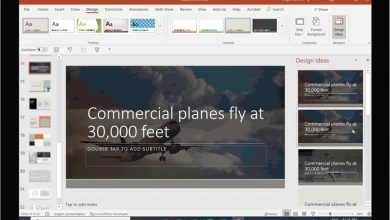[Quick Fixes] Windows Detected A Hard Disk Problem in Win 10/8/7
Table of Contents
Windows Detected A Hard Disk Problem Error
“I have a Toshiba Satellite laptop with Windows 10 installed. It is 3+ years old and the hard drive is Toshiba HDD. Last night I turned on my laptop and I got a black screen on start-up saying: SMART Failure Predicted on Hard Disk. I pressed F1 to continue, and computer was starting up normally. A few minutes after the start-up was finished loading, I got this warning message: Windows detected a hard disk problem. Backup your files immediately to prevent information loss…What does it mean and what can I do to fix it?”
Windows detected a hard disk problem error means that your computer is going to die, and your computer may take a longer time to load than it ever did or stuck and stop responding with increasing frequency. If you do not backup data on the hard disk, you will lose all the programs and documents on the disk, even the hard disk problem preventing Windows from starting.
Backup Your Hard Disk Immediately as Recommended
It’s emergency to backup your data on your hard disk if the Windows has detected a hard disk problem. However, It’s proven that Windows built-in backup software – Backup and Restore is not flexible and reliable enough. Hence, it’s highly recommended to use the professional yet free backup software – AOMEI Backupper Standard to backup data as you want.
AOMEI Backupper will do you a big favor to backup and restore data, sync files, even clone HDD to SSD to upgrade hard drive in Windows 10, 8.1, 8, 7, Vista, XP (including 32-bit and 64-bit).
Please download the free backup software – AOMEI Backupper Standard to have a try:
Download Freeware
Win 10/8.1/8/7/XP
Secure Download
As a matter of fact, you have more than one way to backup your hard drive.
-
Clone hard drive to another one to transfer everything, including Windows operating system, installed programs, settings, personal files, etc.
-
Backup hard disk to external hard disk or network, then restore to the new hard disk.
Below we will show you the two ways.
Safely Clone Hard Disk to Another One
1. Install the new hard disk to your computer if your computer has more than one hard drive slots, or use the hard disk enclosure to connect the new hard drive as external hard disk if there only one hard drive bay, make it can be detected by Windows.
2. Launch AOMEI Backupper Standard, Choose Disk Clone under Clone tab.
1. Choose the hard disk that Windows detected a hard disk problem as source disk, and click Next.
2. Select the new hard disk as destination, and hit Next.
3. Press Start Clone >> to clone hard disk to another one safely.
★ Tips:
☂ Edit Partitions allows you to adjust the partition size and location to fully use the storage space on destination disk if you’re cloning disk to larger disk.
☂ SSD Alignment is capable of optimizing the overall performance for the SSD if your destination disk is an SSD.
☂ Sector By Sector Clone permits you to clone all sectors on the destination disk, please ensure the destination disk is larger than the source disk if you check this option. Tick this option will make the Edit Partitions invisible.
The disk clone only clone the used sectors and skip bad sectors by default.
After disk cloning is completed, you can replace the hard drive that Windows detected a hard disk problem in Windows 10/8/7 with the new one, and boot from the new hard drive, that’s all.
Backup Hard Disk that Has A Problem
Another way is backup and restore the data of the hard disk that Windows has detected a hard disk problem. Here is the detailed steps to backup hard disk to external hard disk in Windows 10/8/7:
Step 1. Lanunch AOMEI Backupper Standard, Choose Backup > Disk Backup subsequently.
Step 2. Click + Add Disk to choose the hard disk that shows the error: Windows detected a hard disk problem. Rename the Task Name if need be.
Step 3. Pick the external hard disk as the destination, press the Start Backup >> button to backup the hard disk that going to dead.
There are optional settings you could set up before starting backup:
☂ Options allows you to comment on the backup task, compress, split, encrypt(paid) the disk image file, enable email or SMS notification, use VSS, etc.
☂ Schedule is capable of backup your hard disk regularly, like Daily, Weekly, Monthly, Event triggers, USB plug in, the last two features are premium features, please ugprade to AOMEI Backupper Professional or higher to enjoy. Besides, you could create incremental and differential backup to backup changed part since the last incremental or full backup.
☂ Scheme: If you created a schedule backup task, you could use enable backup scheme to automatically delete the old backup images when the backups over the number you specified.
How to Fix Hard Disk Problems?
After backing up your data on the hard disk that show the error: Windows detected a hard disk problem, you may want to fix the problem. Now, we will show you why the problem occurs and the possible quick fixes.
There are several reasons cause the Windows detected a hard disk problem:
-
Hard disk failure;
-
Registry error;
-
Logical error;
-
File system corruption;
-
Bad sectors on hard disk;
-
Virus attack;
-
Human error, etc.
Here are quick fixes to Windows has detected a hard disk problem.
Quick Fix 1. Repair hard disk error with System File Checker (SFC)
1. Input cmd in Windows search box, right click the Command Prompt, choose Run as administrator.
2. Input the sfc /scannow command, and press Enter.
It will begin to scan system and repair the corruptted files automatically.
If you recieve the message: Windows Resource Protection did not find any integrity violations. It means that there is no any missing or corrupted system files.
Sometimes, you might get the message: Windows Resource Protection found corrupt files but was unable to fix some of them. Details are included in the CBS.Log %WinDir%LogsCBSCBS.log. You have to repair the corrupted files manually.
Quick Fix 2. Check Disk Error with CHKDSK
1. Press Windows + R key combination to open Run window.
2. Type the chkdsk C: /f /r /x and press Enter.
-
/f: fix any errors it finds.
-
/r: locate the bad sectors on the drive adn recover readable information.
-
/x: force the drive to dismount before the operation.
Disable Windows Detected A Hard Disk Problem
Somtimes, you will find there is no any hard disk error after receiving the hard disk problem, and you could follow the steps to disable the warning message:
1. Please input the gpedit.msc in Windows search box, and press Enter.
2. On Computer Configuration section, please choose Administrative Templates > System > Troubleshooting and Diagnostics > Disk Diagnostics.
3. Double click the Disk Diagnostic: Configure execution level settings.
4. Tick Disable option, and click Apply and OK.
If the hard disk that show the Windows detected a hard disk problem cannot be fixed, the ultimate way is replace hard drive with a new one. If the computer is in warranty, you can contact your computer manufacturer for assistance to replace your hard disk with a new one.
The Epilogue
What should you do after getting Windows detected a hard disk problem error in Windows 10/8/7? How to fix? Just follow the above content to backup files immediately, and fix the hard disk problem as soon as possible, if it cannot be fixed, just upgrade to a new one. Create regular backups for your computer is quite necessary.
Moreover, the free backup software – AOMEI Backupper Standard allows you to sync files between computers; backup files to Google Drive, Dropbox, OneDrive, Box, etc; create bootable media to boot up the computer if the system fails to boot; and many more.
If you prefer to create backups for unlimited computers, please try AOMEI Backupper Technician Plus, which is designed for Windows PCs and Servers.